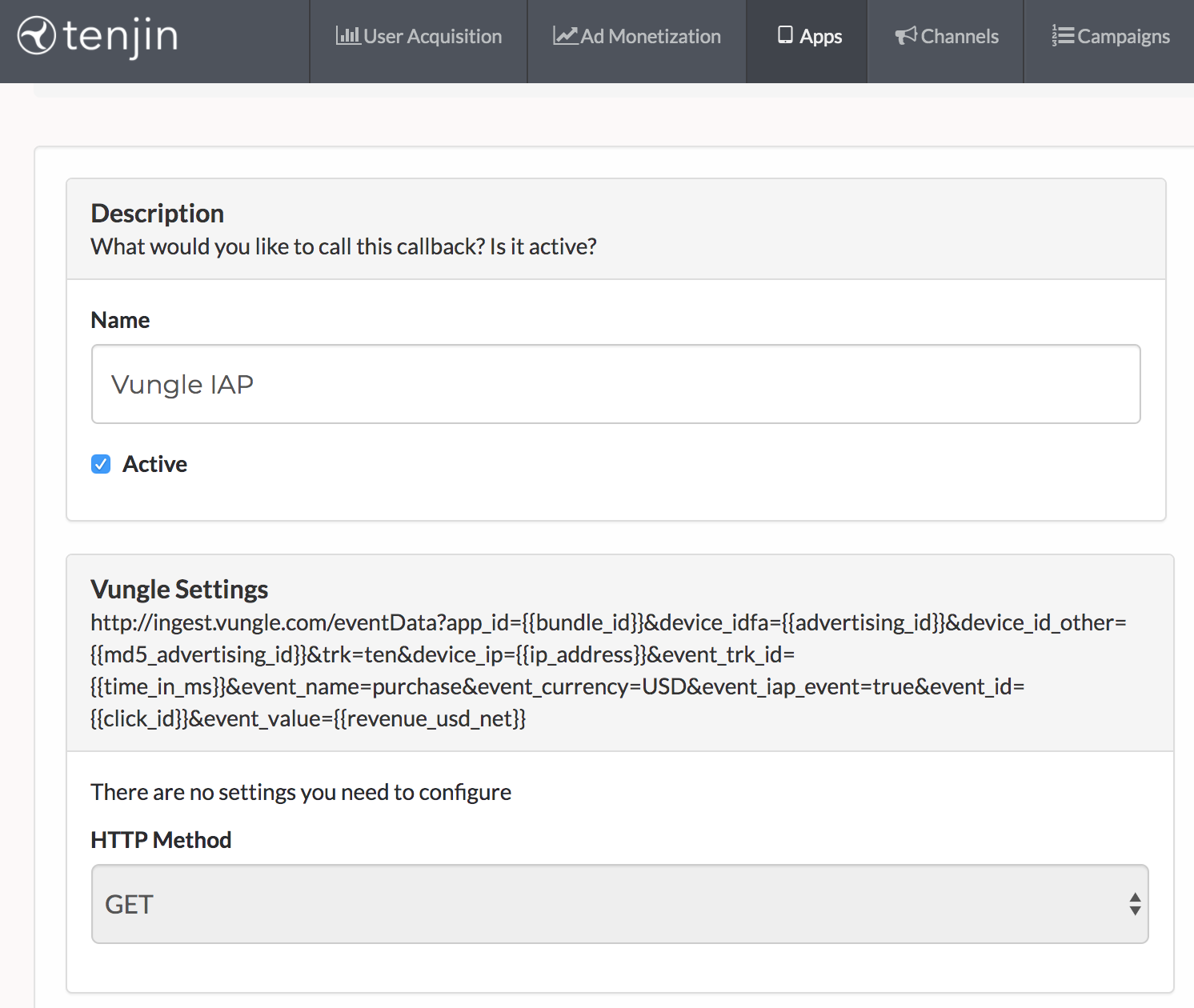Use these instructions to integrate with Tenjin. This article guides you through setting up Vungle in the Tenjin dashboard.
Step 1. Add Vungle in Tenjin
- In the Tenjin dashboard, navigate to Channels.
- Add Marketing Channel.
- Select Vungle.
- Enter your Vungle Reporting API Key (available at the Account level in your Vungle dashboard, shown below).
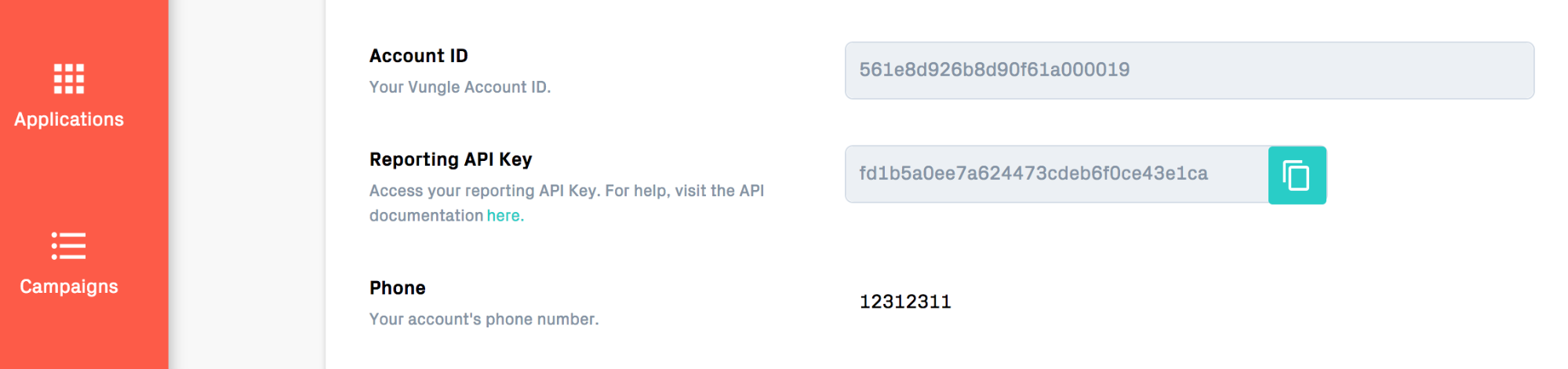
Step 2. Create a Vungle Campaign in Tenjin
- Go to the Campaigns section in the Tenjin dashboard.
- Click New Campaign.
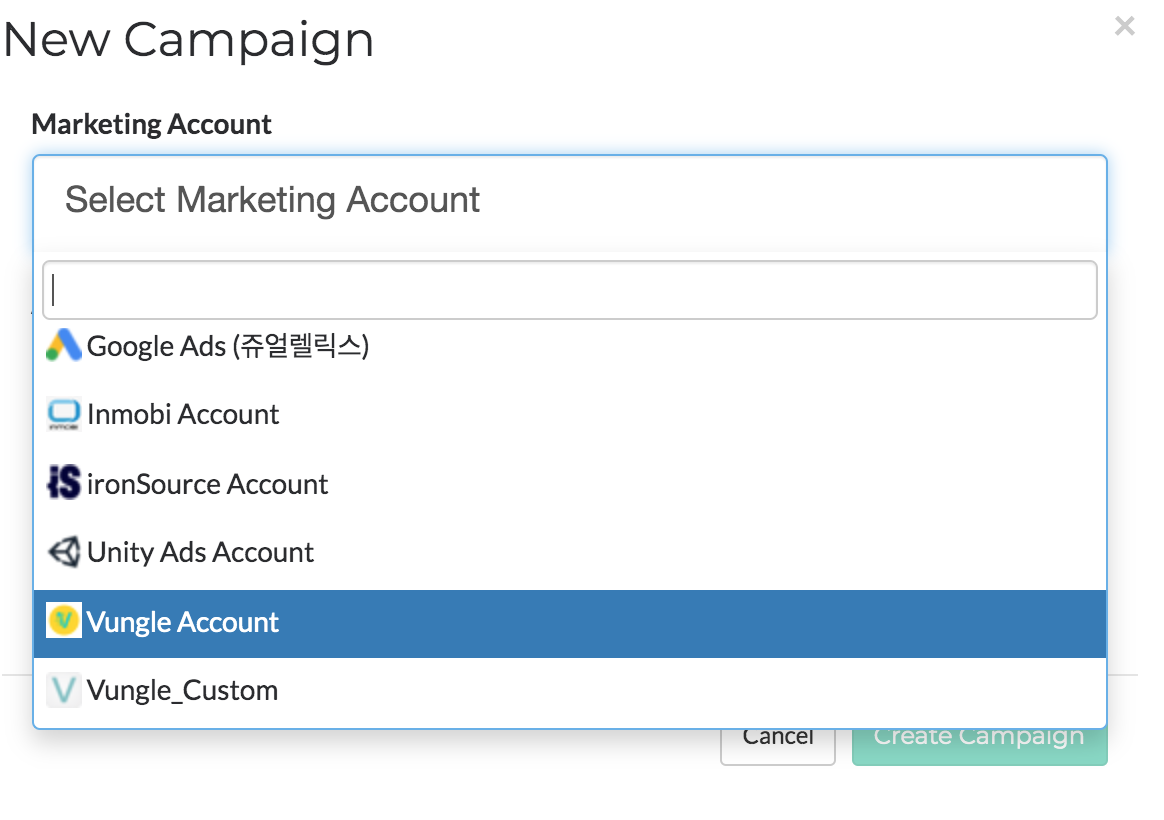
- Select the Vungle account you created in Step 1. Select the app for which you want to create a campaign.
- Enable Install Callback.
Step 3. Set Up a Callback
At first the callback is not enabled.
- Enable the callback by clicking New Callback.
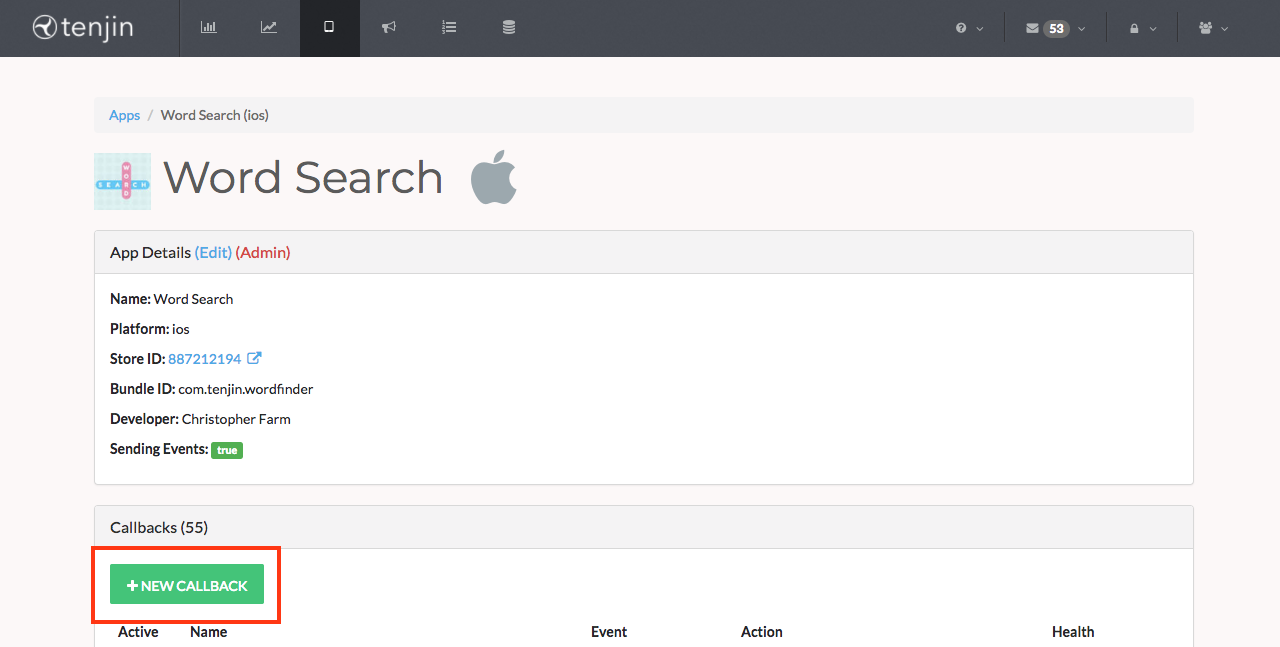
- Filter for Vungle and choose the install callback.
Step 4. Select Macros
The Tenjin dashboard generates a link that works with Vungle. If you want to add more macros, refer to this list of macros you can track for reporting.
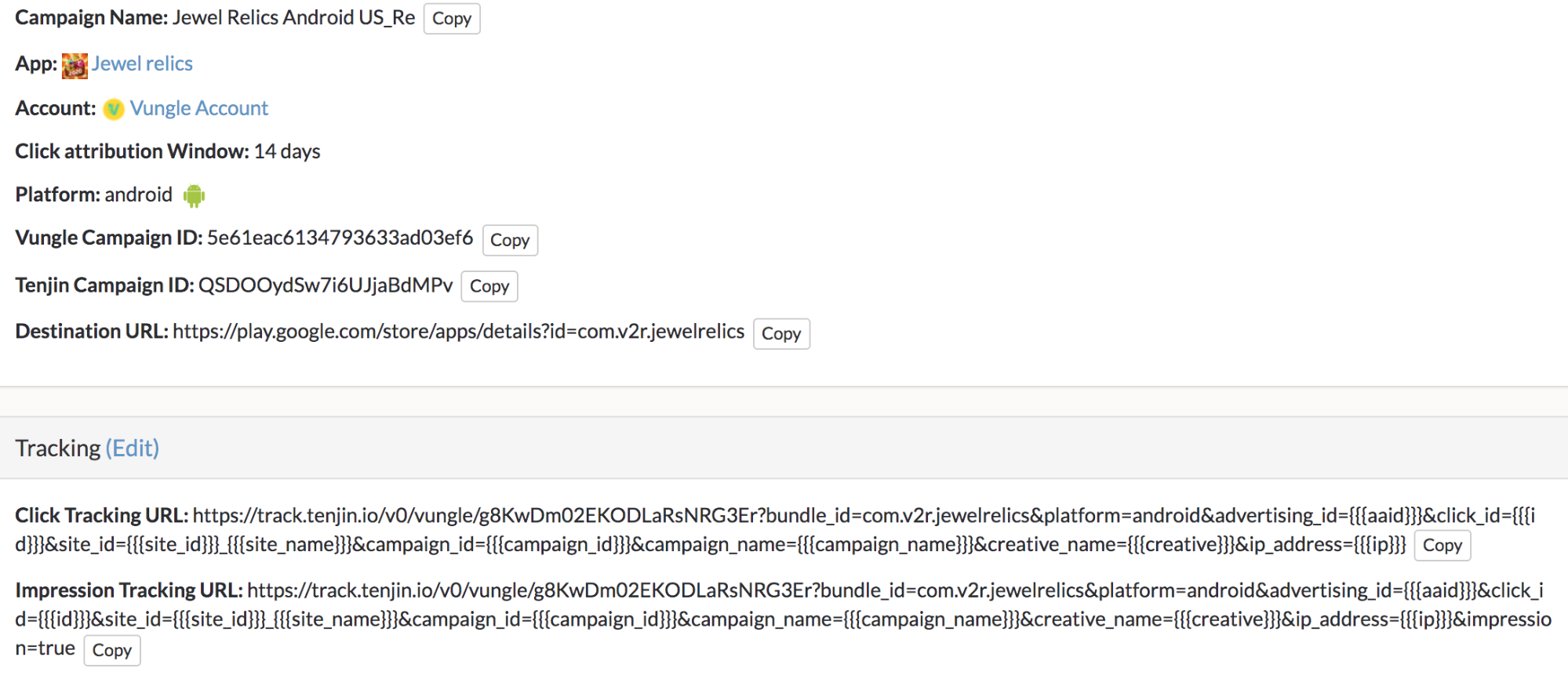
Step 5. Set up Post-Install Events for Vungle in Tenjin
For data that occurs post-install (ROAS, retention, level achievements, or other custom events), you can create a callback manually.
- Go to the app for which you want to create events to send to Vungle.
- Select New Callback. A selection of callback templates displays. You can also create a custom event if you wish to optimize for other events besides In-App-Purchase or Retention Rate.
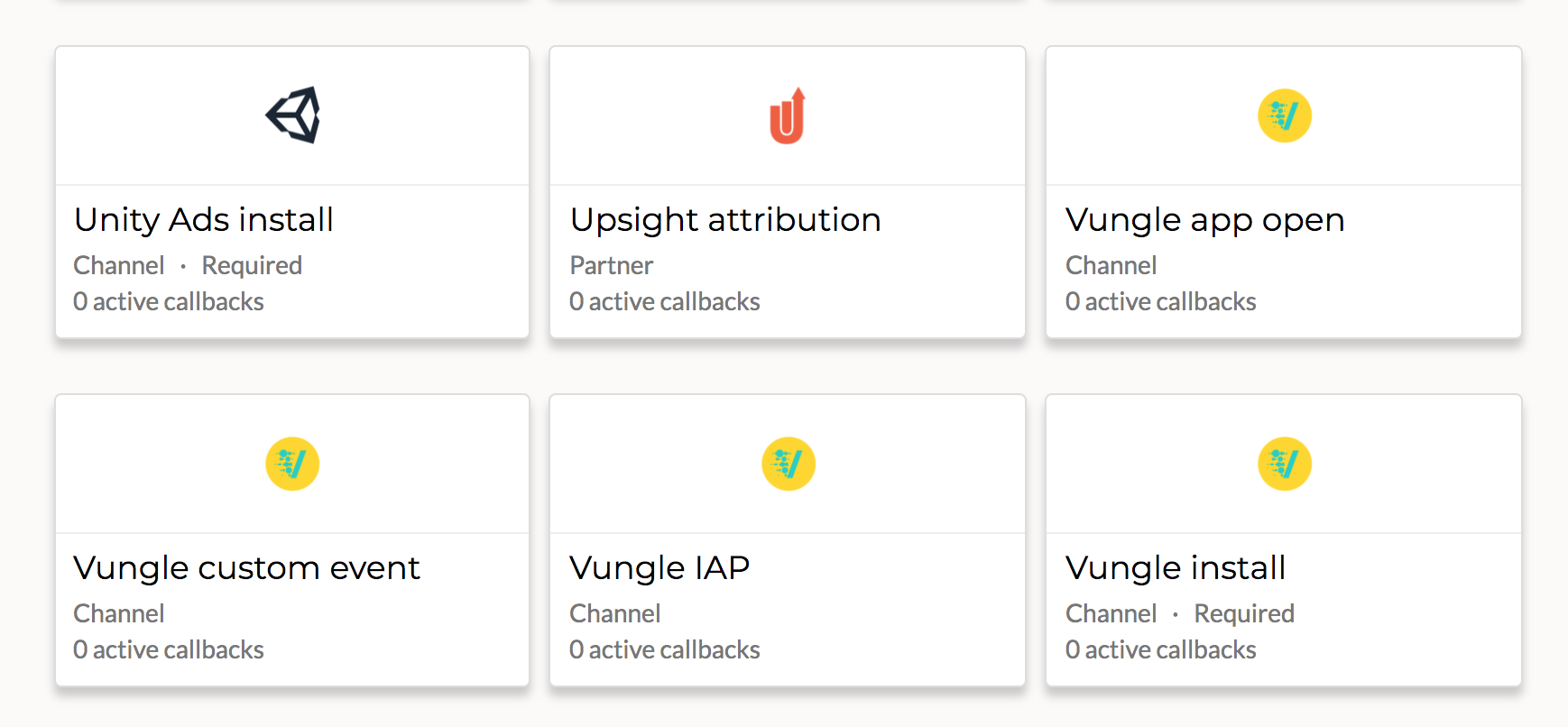
- Define a name for the event.
- Then select Ping every time. For method, select GET.