Thank you for joining Vungle’s App Bidding Beta Program. Vungle is partnering with MAX as a bidder in MAX In-App Bidding.
Before You Begin
To participate in Vungle App Bidding, you must integrate:
- MAX SDK
- Vungle SDK v6.8.1 or higher
Step 1. Begin by A/B Testing with MAX
We recommend that you leverage the MAX A/B testing functionality when joining Vungle App Bidding with MAX. Use A/B testing to compare waterfall and app bidding performance to make the best choices for your monetization. Refer to the A/B Testing article to learn more.
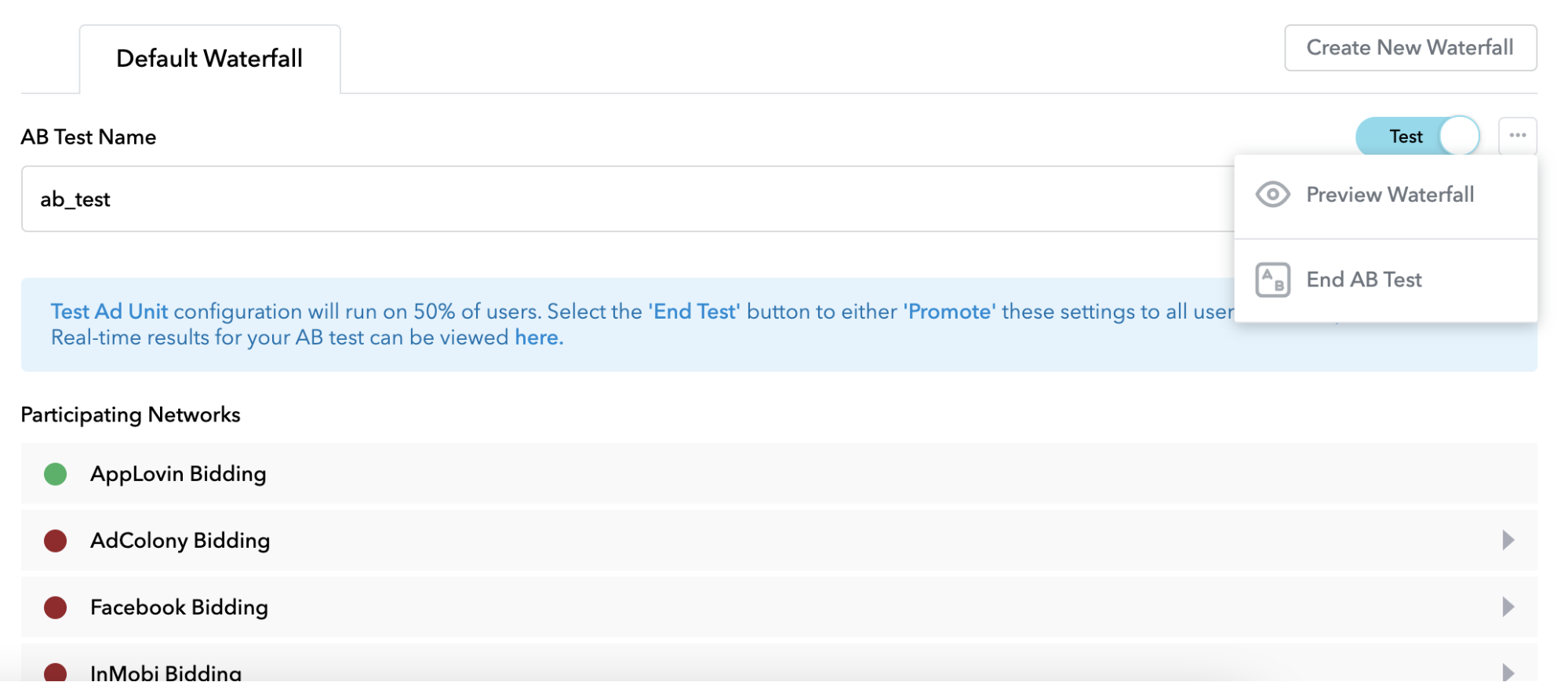
Step 2. Set Up Vungle Bidding in the MAX Dashboard
Always refer to MAX In-App Bidding documentation for publisher integration and guidelines. Sign in with your MAX account to access MAX documentation.
- Make sure you have already added Vungle as a network in MAX mediation.
- In the MAX dashboard, locate your app and the ad unit(s) for which you want to enable app bidding.
- Under Vungle Bidding, set Status to enabled, as shown below.
- Enter the Vungle App ID and Placement Reference ID.
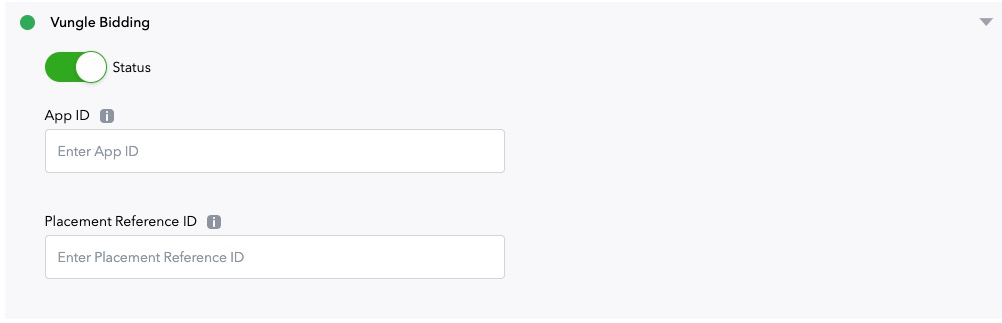
Step 3. Set Up App Bidding in the Vungle Dashboard
These instructions assume that you already have a Vungle app and placements created.
- Log into the Vungle Publisher Dashboard and create new placements for app bidding. Do not use existing placements for app bidding. Set up one placement per supported ad format; for example, set one placement for interstitial and one for rewarded video. Note: The Vungle banner and MREC ad formats will be supported for Advanced Bidding in the first half of 2021.
- Tell your Account Manager which placement(s) you want to use for app bidding.
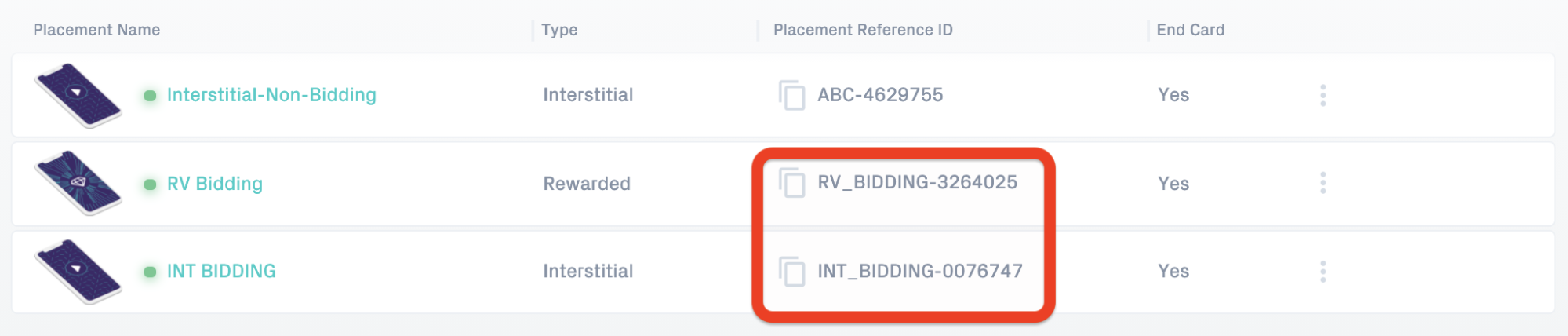
Step 3. Integrate MAX Mediation with the Vungle SDK
Access MAX documentation by signing in with your MAX account, and follow the instructions to integrate Vungle with MAX Mediation: