Overview
This document introduces you to how to set up MREC and Banner on Admob Dashboard.
MREC
MREC ad is a popular industry standard rectangular ad (300x250), which contains video to increase user engagement.
Create unit
- Please select the ad type Banner when you create the unit
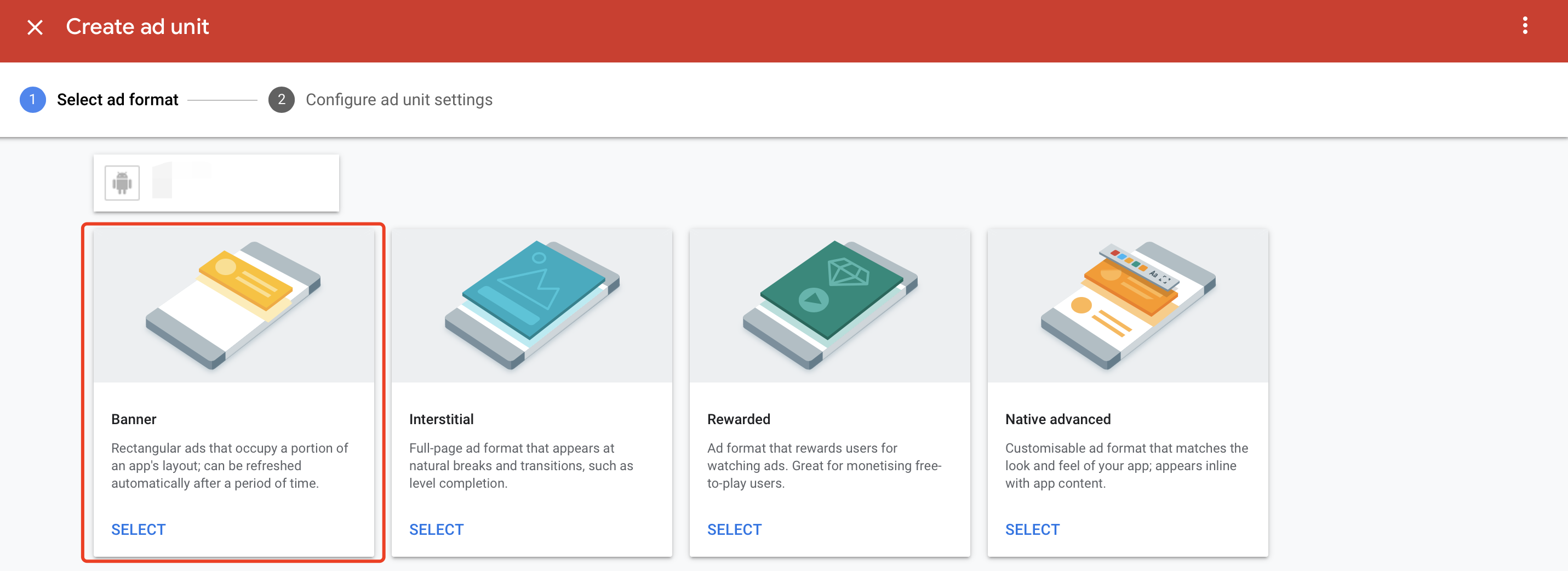
- Add your unit name and complete the creation
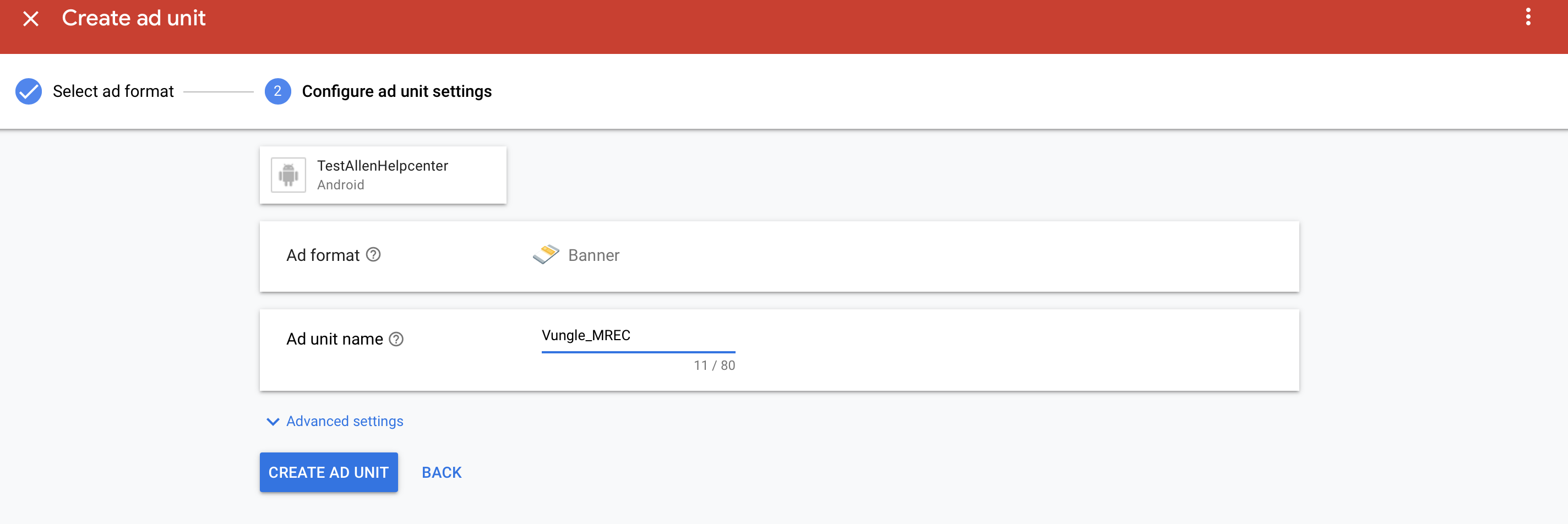
Create Mediation
- Navigate to the tabs Mediation, then click "CREATE MEDIATION GROUP"
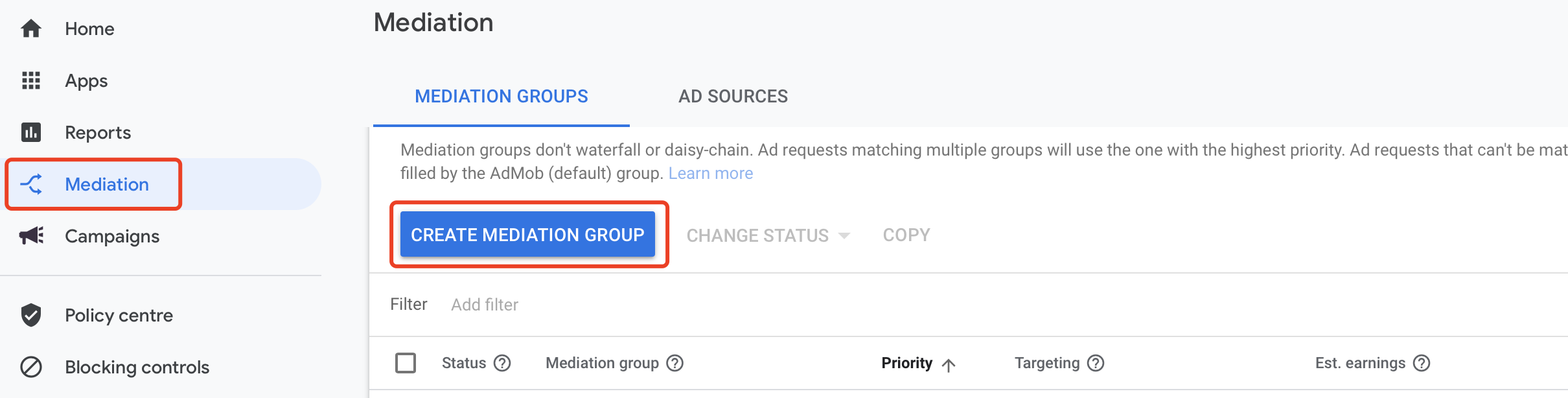
- Select Banner type
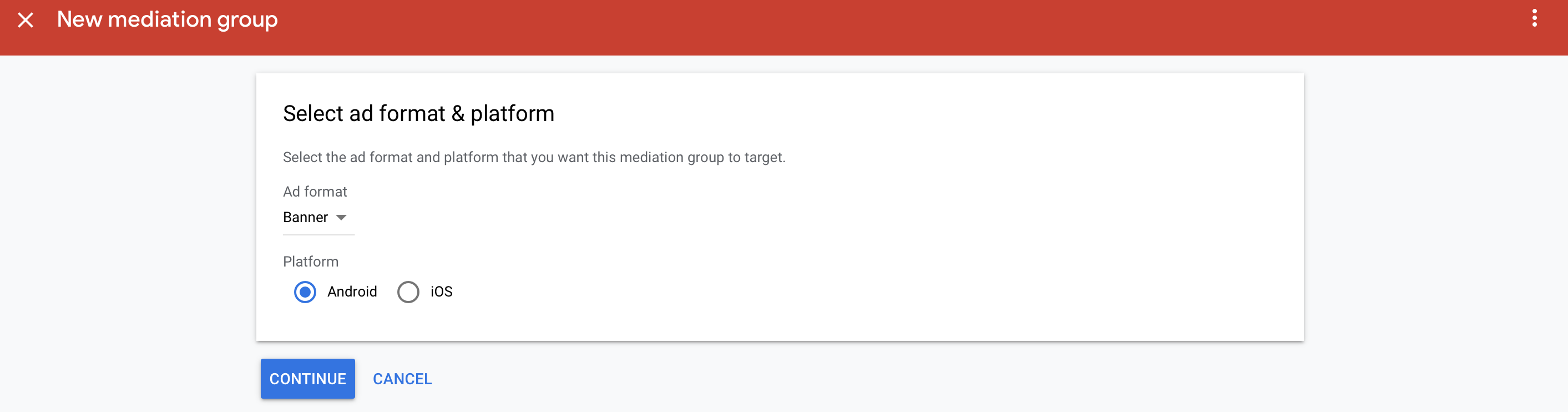
- Add the Banner unit you just created
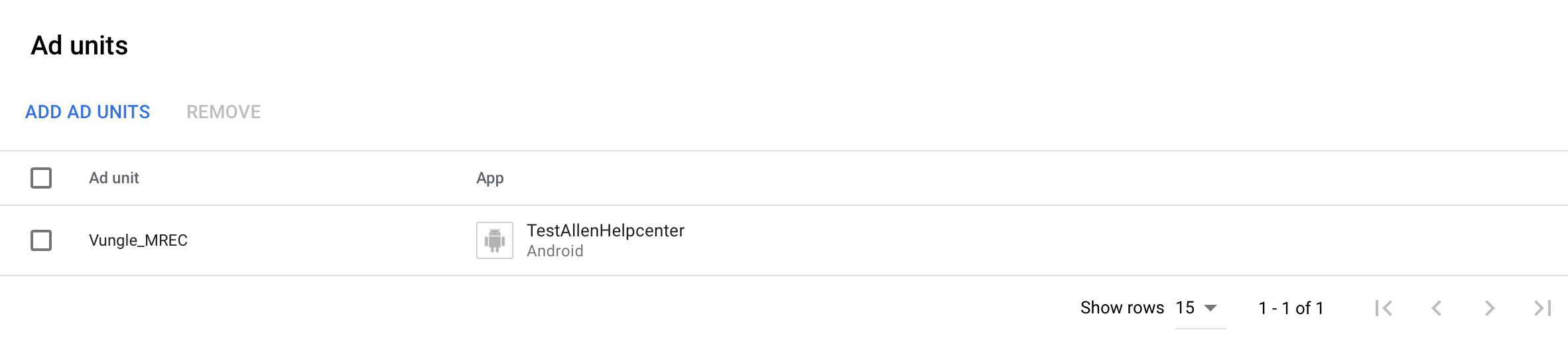
- Click Add Ad Source button-->Select Vungle-->Add Vungle's App ID and Placement Reference ID
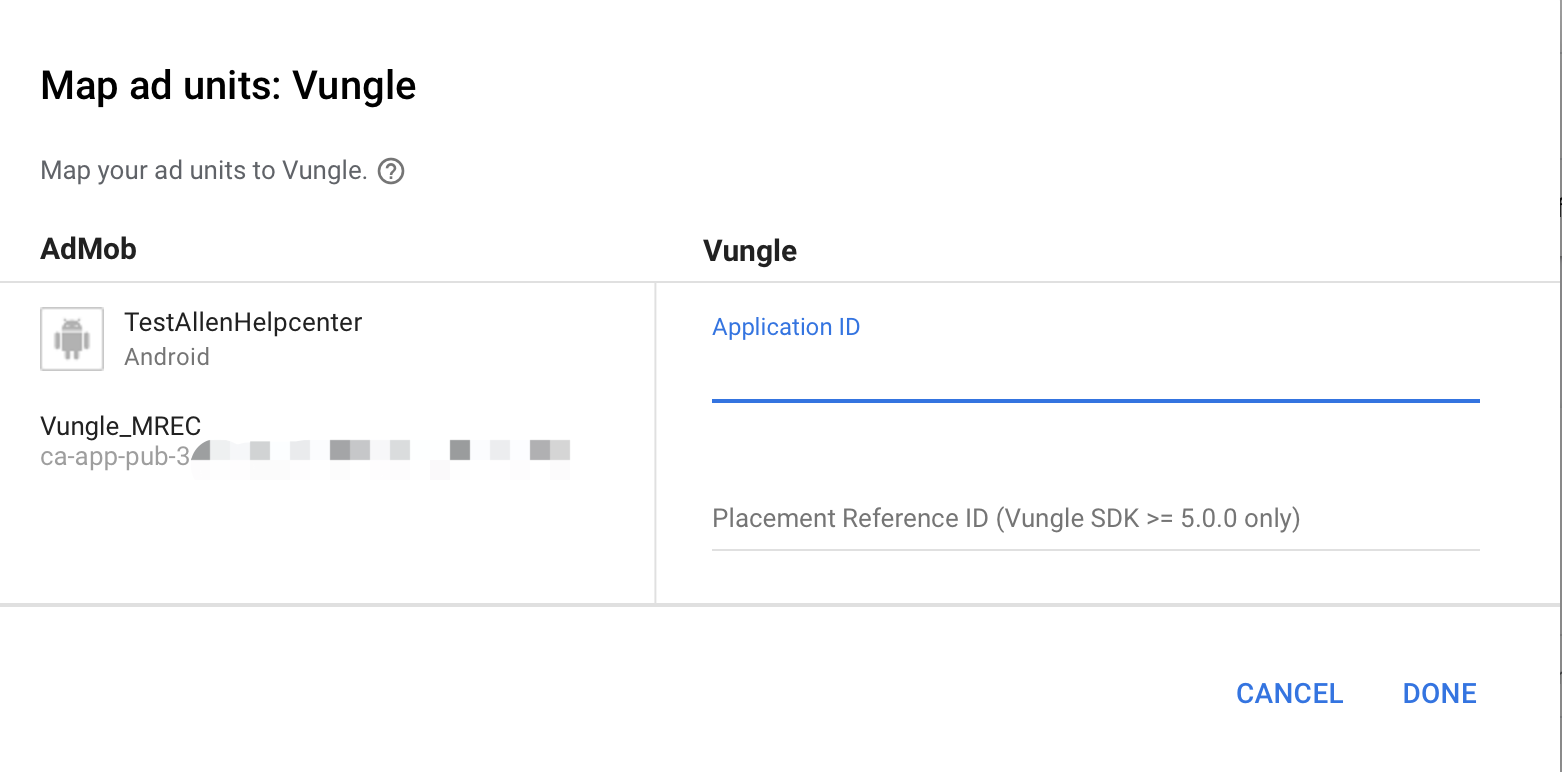
- Please turns off the eCPM optimization for Admob and Vungle, and set Vungle's eCPM to the highest to ensure that Vungle is ranked first in your Waterfall during the testing. To ensure that Vungle can deliver ads with a 100% fillrate, please refer to How to set up test mode or add a test device.
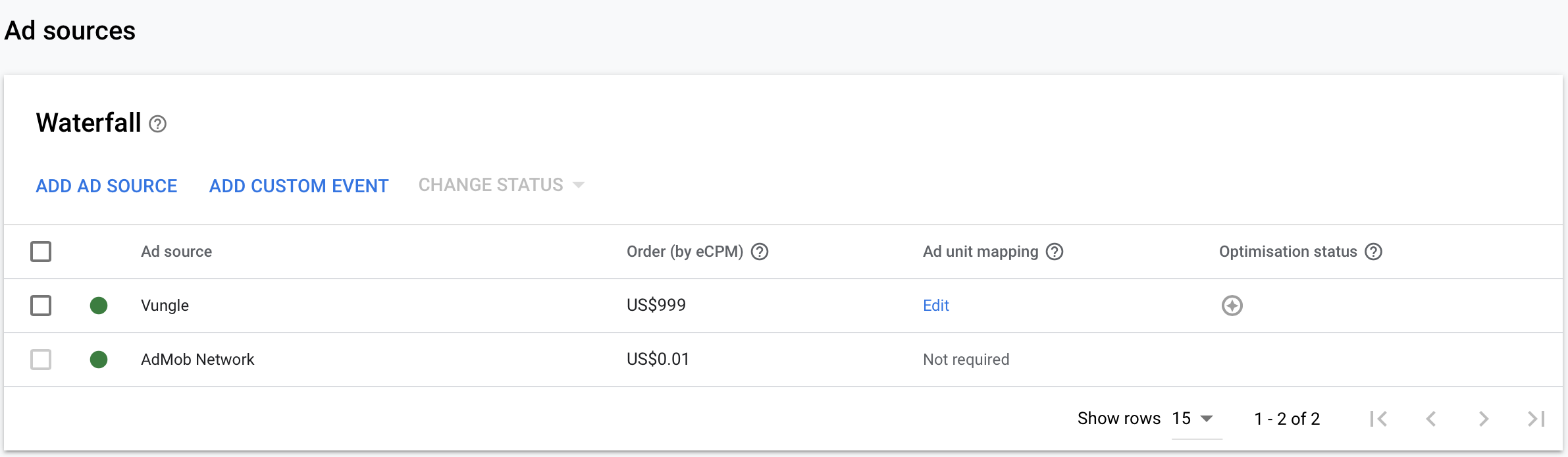
- Please refer to Admob's Banner integration document for more information on the code implementation and please make sure to set AdSize to 300x250
AdSize adSize = new AdSize(300, 250);
Banner
A static or animated advertisement on the screen.
Create unit
- Please select the Banner ad type when you create the unit
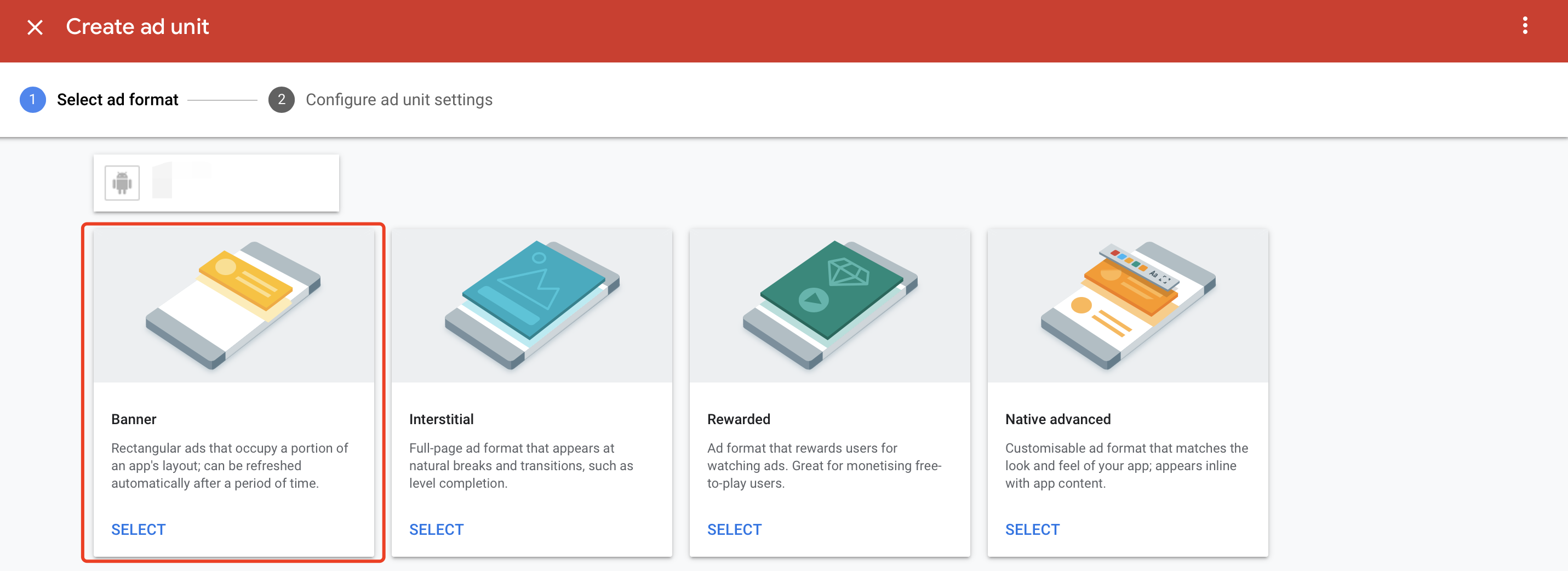
- Add your unit name and complete the creation
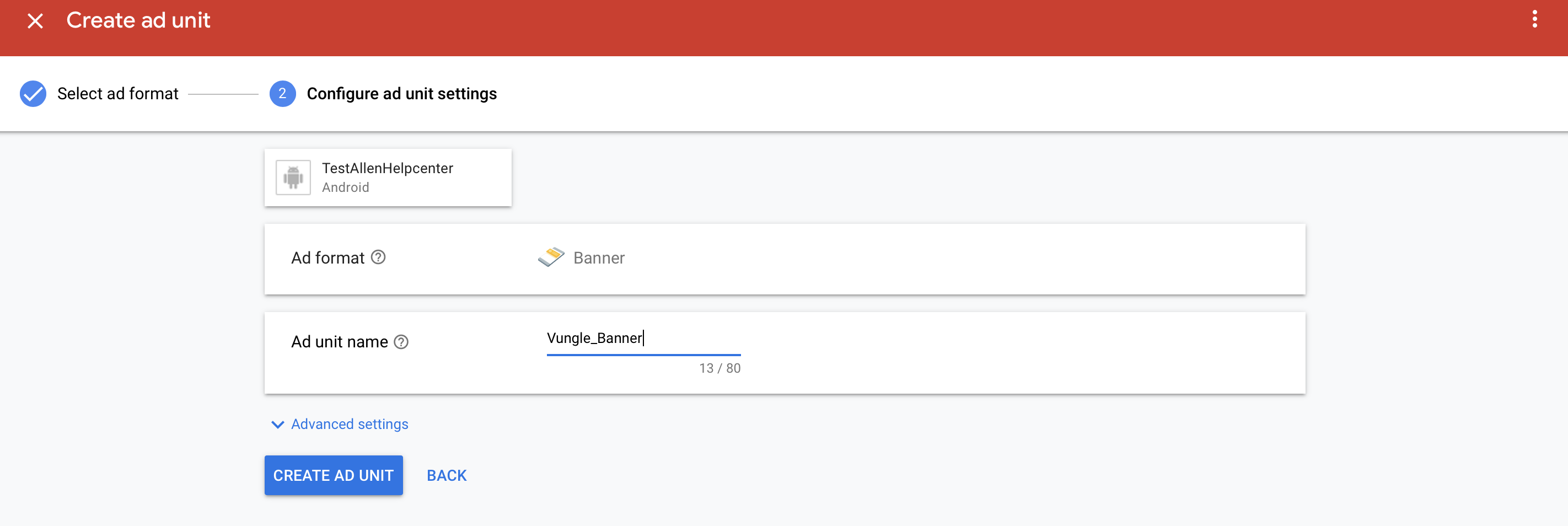
-
Create Mediation
- Navigate to the mediation, then click "CREATE MEDIATION GROUP"
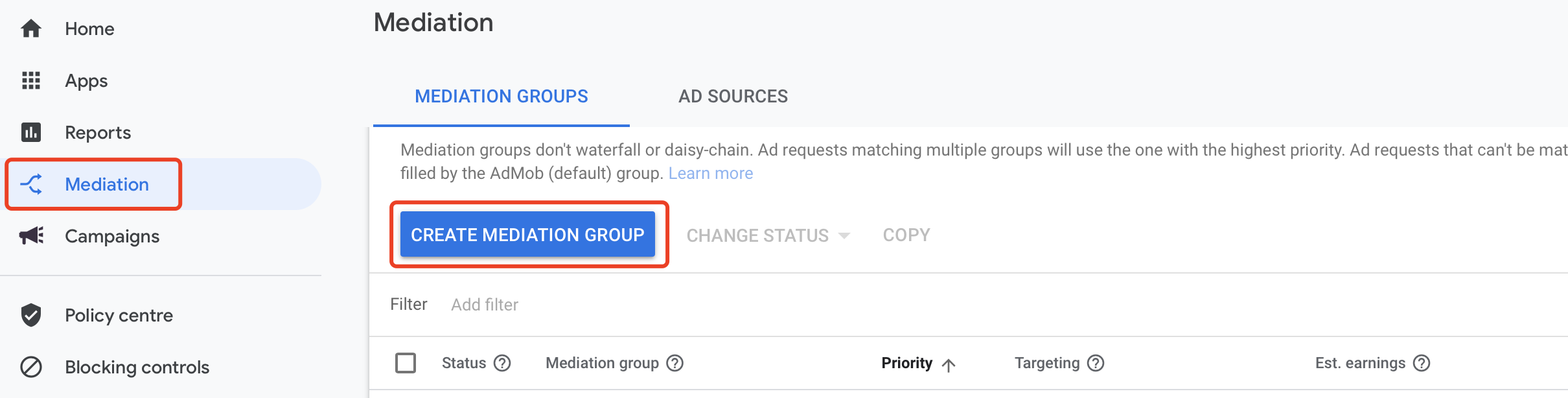
- Select Banner type
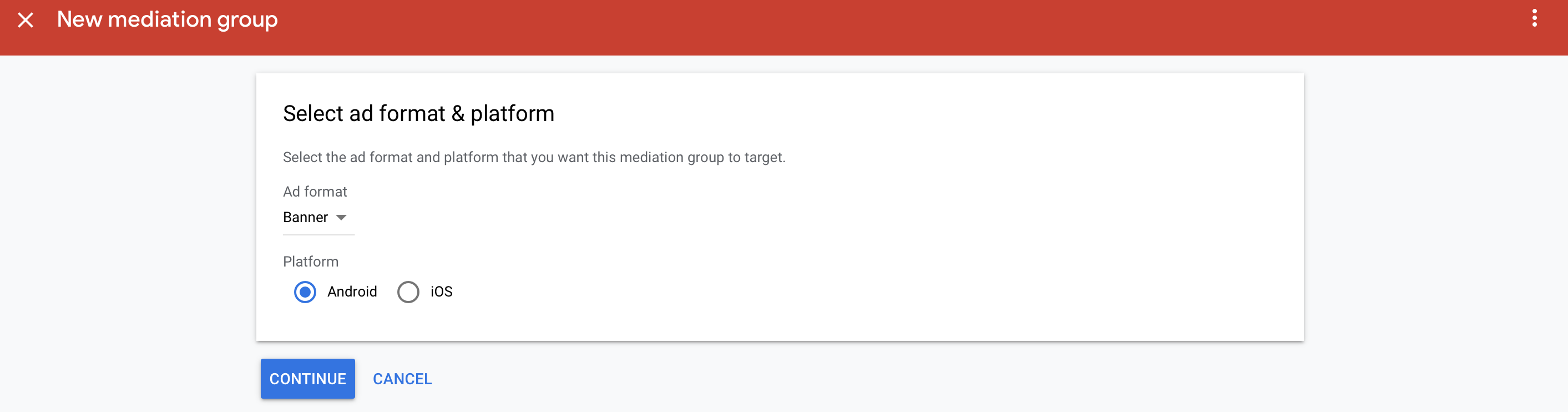
- Add the Banner unit you just created
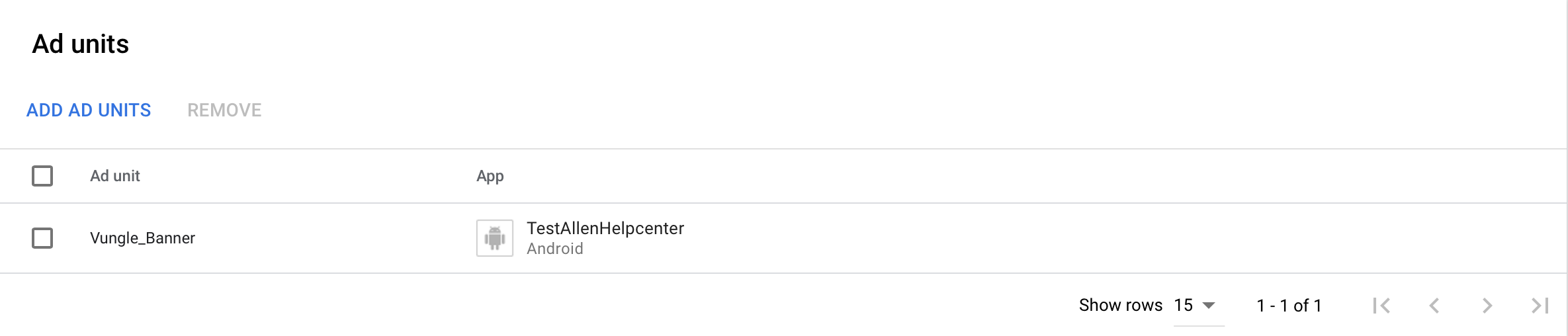
- Click Add Ad Source-->select Vungle-->add Vungle's App ID and Placement Reference ID
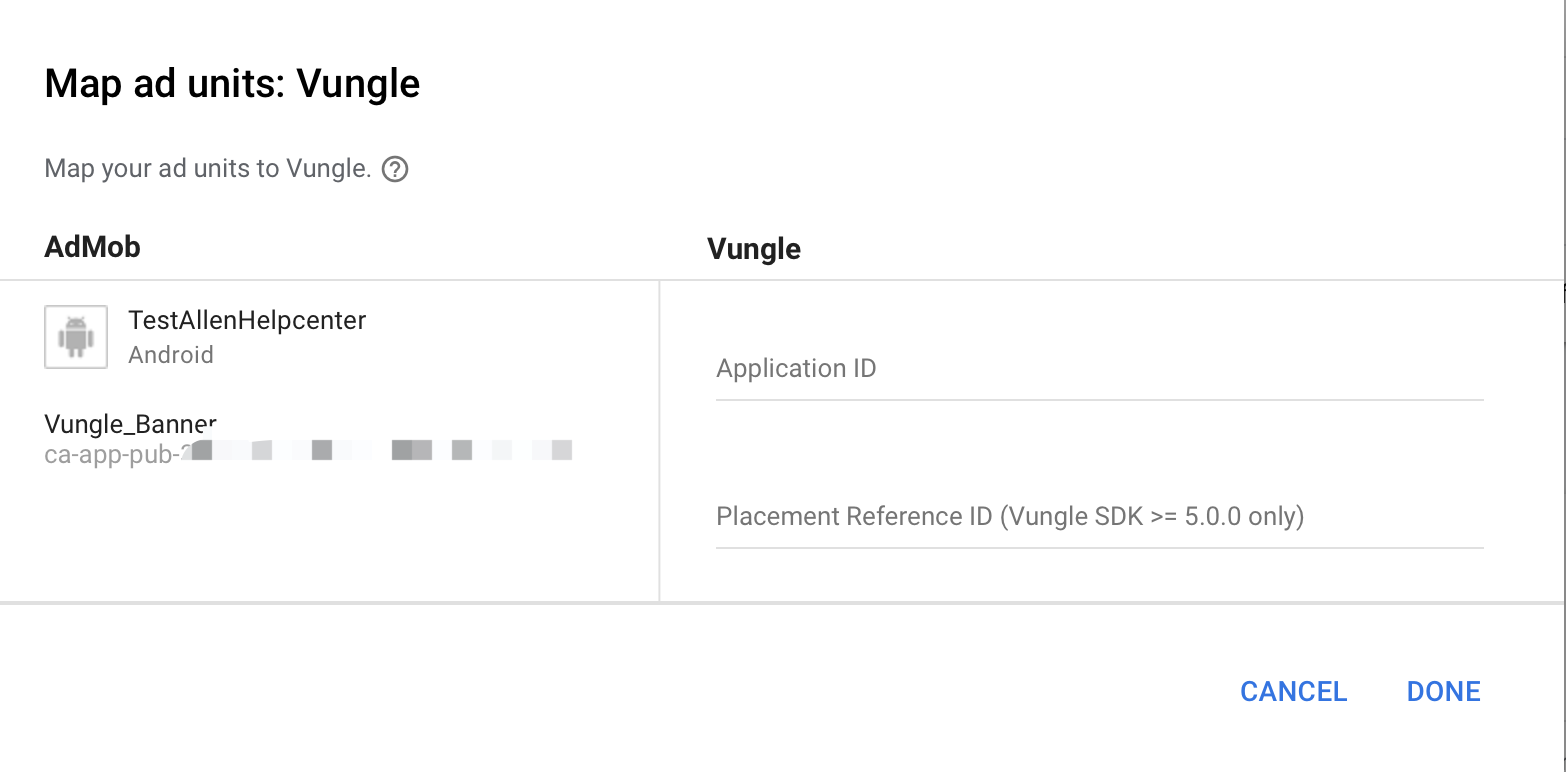
- Please turns off the eCPM optimization for Admob and Vungle, and set Vungle's eCPM to the highest to ensure that Vungle is ranked first in Waterfall during the testing. To ensure that Vungle can deliver ads with a 100% fillrate, please refer to How to set up test mode or add a test device.
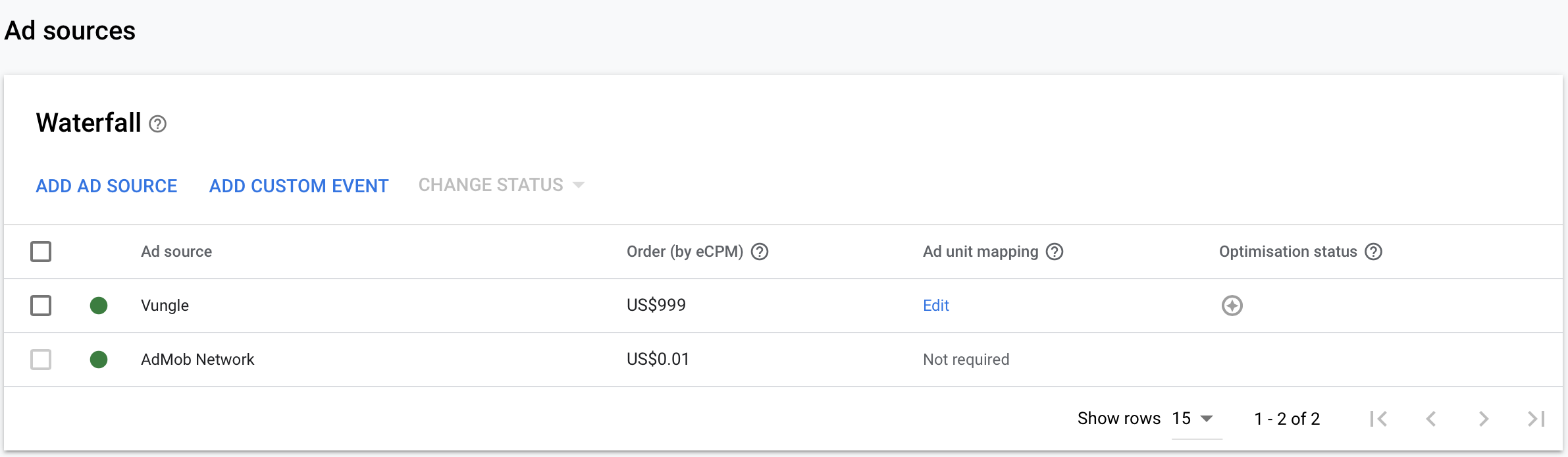
-
Please refer to Admob's Banner integration document for more information on the code implementation and please make sure to set AdSize to the sizes 320x50, 300x50, 728x90 which supported by Vungle.
AdSize adSize = new AdSize(300, 50);//320*50,728*90